General information
Overview
PDF (Portable Document Format) is a popular document storage and compression format created by Adobe Systems.
Converting a text, spreadsheet, or presentation document to PDF will preserve the fonts, assets, and layout of the original document while compressing the document to reduce its size. Documents, once converted, will have a ".pdf" file extension, and will be readable in any PDF application, regrdless of operating system. This makes the PDF format useful for sharing documents with users of different systems.
Viewing PDF documents
Programs used to view PDF documents
Users of Windows Vista, Mac OS X, and most Linux distributions can open PDF files without any additional software.
Users of Windows XP, Mac OS prior to OS X, and some Linux distributions must download and install Adobe Reader, or Windows users can download and install Foxit Reader
Viewing PDF documents
- Locate the PDF document you wish to view. It should have a .pdf extension.
- Double click the PDF document.
- The PDF will open in a compatible application. If you cannot open the PDF, you may need to download Adobe Reader.
Creating PDF Files
Create a PDF in Windows Vista or XP
- Download and install the free, open source PDFCreator.
- Open the file you wish to convert to a PDF document.
- Click "File" from the menu bar, then "Print..."
-
Next to the Printer "Name," click on "PDFCreator" in the drop-down menu.
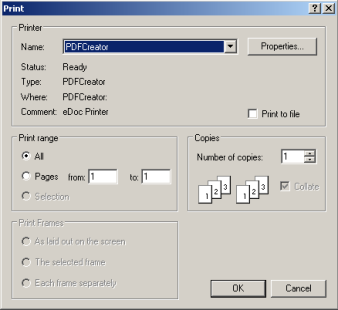
- Click the "OK" button.
- In the PDFCreator menu, click the "Save" button.
- Enter the name and location in which you wish to save the document.
- Click the "Save" button.
- Your PDF document will now be saved with the name and location you specified.
Create a PDF in Mac OS X
- Open the file you wish to convert to a PDF document.
- Click "File" from the menu bar, then "Print..."
-
Click the "Save as PDF..." button at the bottom left.
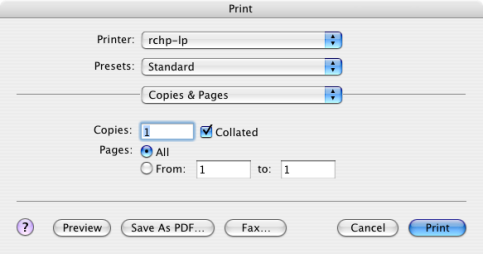
- Enter the name and location in which you wish to save the document.
- Click the "Save" button.
- Your PDF document will now be saved with the name and location you specified.
Create a PDF in Linux
Virtually all file editing software available on Linux allows for the creation of PDF files. This creation process differs depending on the original file type and the software being used. For additional help, please refer to your software's help documentation, or feel free to Contact Us.
Additional Resources
Zamzar is a free, web-based file conversion service that allows you to convert files to PDF and many other file formats.